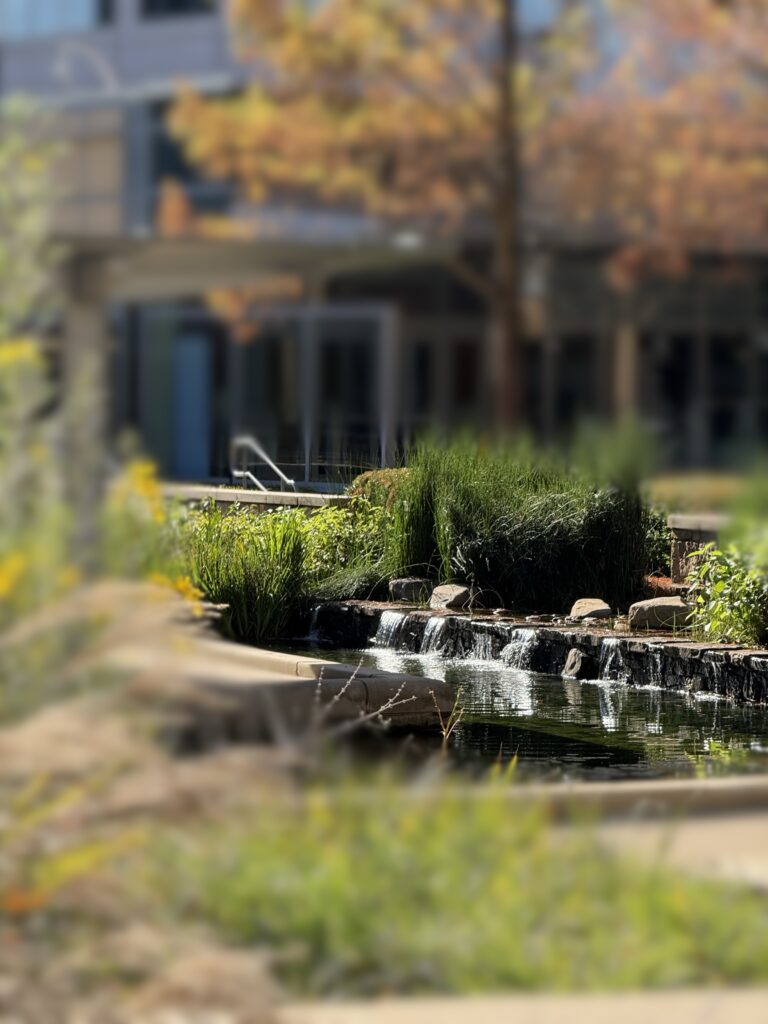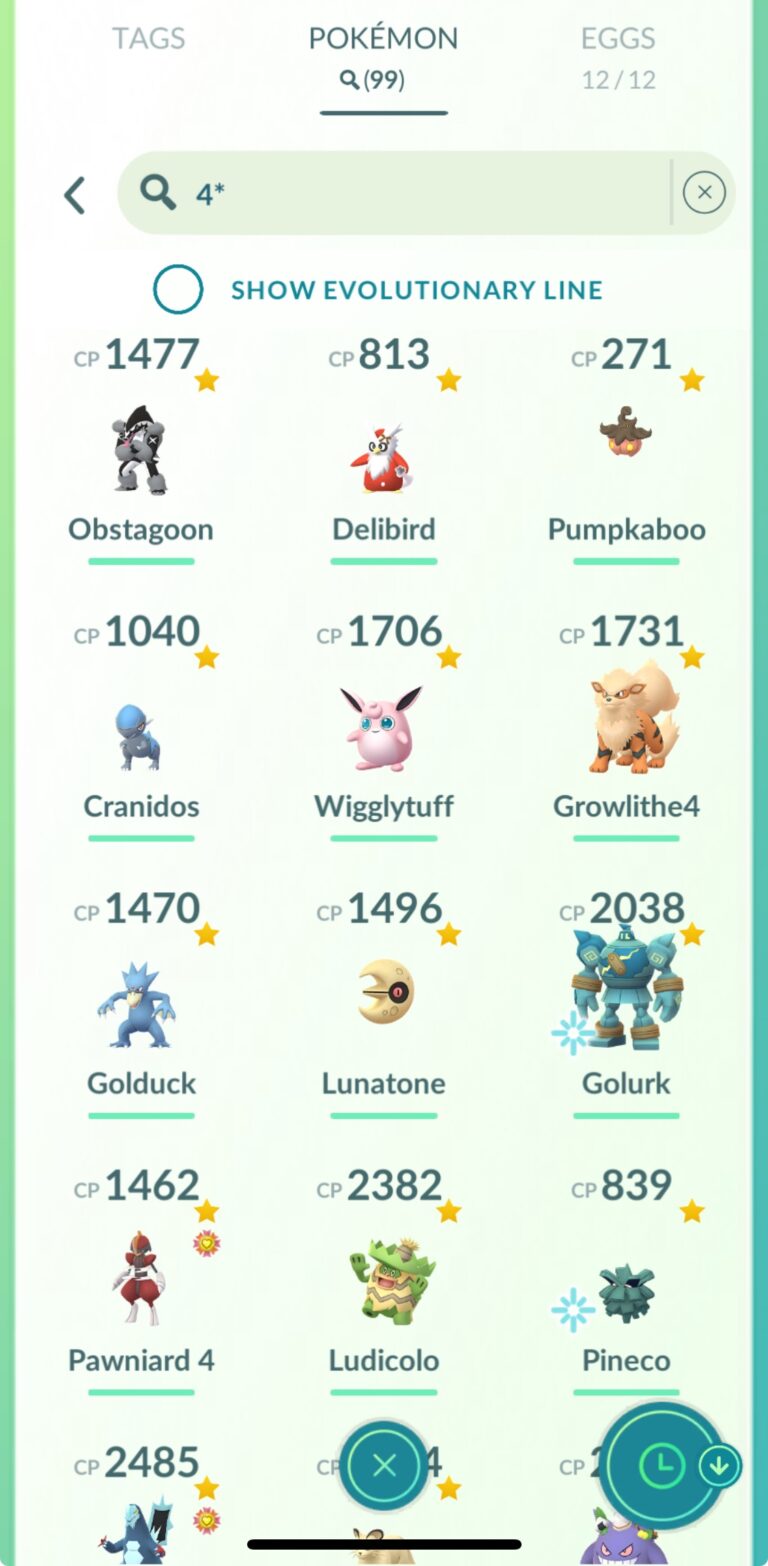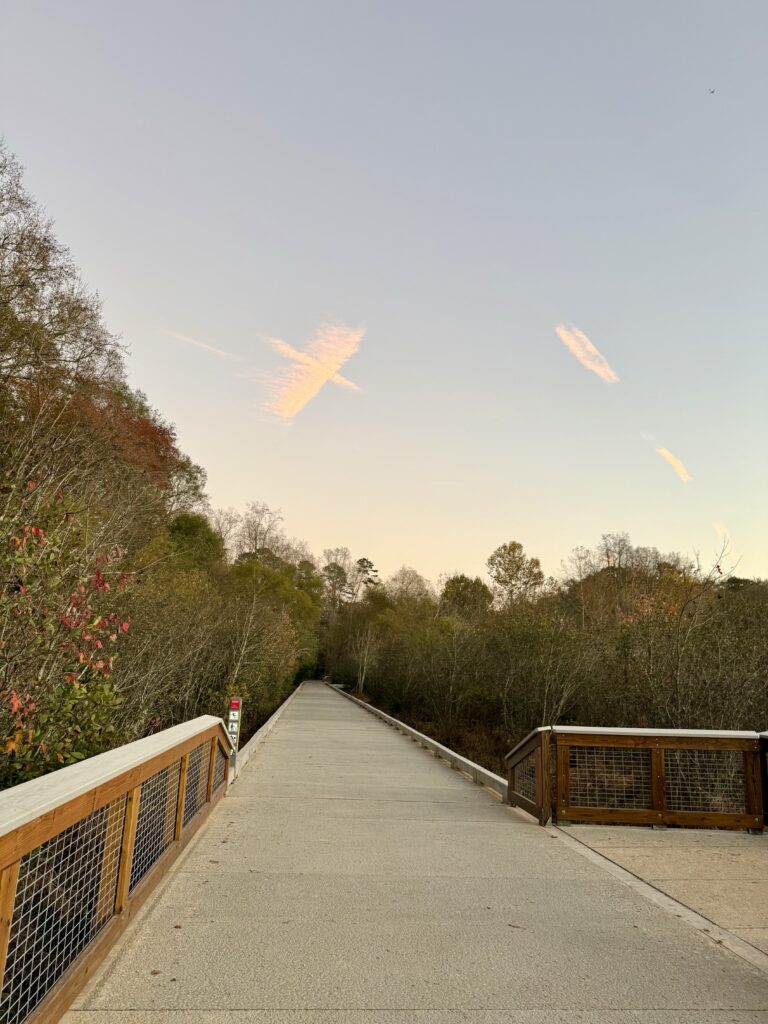Work
TLS termination configuration The problem with terminating TLS traffic before the web server, is that any good...
git initgit add . && git commit -m “initial commit”git branch -M maingit remote add origin git@github.com:BeBuBi/<project>.gitgit...
Installation Steps for Ubuntu: Installing the Default JRE/JDKsudo apt install default-jdk Example:ptn@ptn-virtual-machine:~$ sudo apt install default-jdkptn@ptn-virtual-machine:~$ javac...